This guide explains how to compile GtkRadiant 1.6.x or newer from source code on Windows operating systems. The source code is obtained from the GtkRadiant Git repository, which is open to the public (details follow). These instructions are aimed at developers wanting to test changes to GtkRadiant source code.
Note that Windows XP is no longer supported.
This documentation may be incomplete, outdated, imprecise in some areas - we recommend dropping by the IRC channel to ask pointed questions as you work through this. If you have never done much C/C++ programming on Windows with Visual Studio, this is probably not for you.
This guide is divided into the following main sections.
You can also use a GUI git client, we found Sourcetree to be reasonably good.
We use both git and svn. The svn.exe program needs to be in the path for SCons to successfully download the game packs. Download requires the creation of an account but the software is free.
Install the latest 64 bit Python release (3.12 at the time of last update to this document).
www.scons.org. Install the latest production release (4.6.0 at the time of last update to this document).
Download from Microsoft (Visual Studio 2022 at the time of last update to this document) - community edition is fine.
We are now ready to get the source code for GtkRadiant.
Open an Git Bash shell. When you start the shell, you will be in what is called your "home directory". You can execute the pwd command in Git Bash to find out which directory you are currently in. For example, when I start Git Bash, my current directory is /c/Users/Christian .
In any case, we need to create ourselves a work area for purposes of downloading files and compiling software. I would recommend creating a directory radiant-work in your home directory. So:
$ mkdir radiant-work
Now, we're going to change to that directory and get the base GtkRadiant project:
$ cd radiant-work $ git clone git://github.com/TTimo/GtkRadiant.git
We created the extra radiant-work parent directory of GtkRadiant because the following step will place many files into the project's parent directory, and we don't want to litter our home directory with these files.
Remember all the work we did earlier in order to install SCons? Well, thanks to all that work we did, obtaining the remaining things we need for compiling is really really easy:
Open a cmd shell and execute:
$ cd radiant-work\GtkRadiant $ scons.bat target=setup
This SCons build target performs several actions:
Open radiant.sln in Visual Studio. Select radiant in the solution explorer, right click and select Set as Startup Project.
Important: GtkRadiant.exe on Windows is a 32 bit application. Select the Release/Win32 configuration and compile. Most of the other projects are dependent modules that will be compiled implicitely as well.
Build the map compiler next: set q3map2 as the active project, select configuration Release/x64 and compile. Note that q3map2.exe is a 64 bit application this time around.
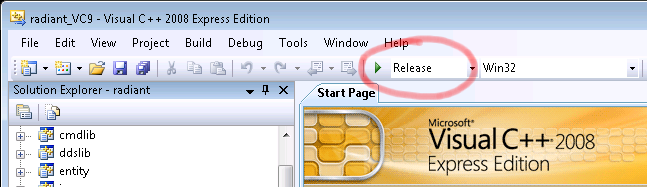 |
All of the files needed to run GtkRadiant are going to be in the folder radiant-work\GtkRadiant\install [relative to your home directory]. You can copy the entire install folder to some place such as your Desktop and you can rename this folder to ZeroRadiant for example. Then, you will use radiant.exe in that directory to launch the application.
That's it! Good luck and thanks for reading this enhanced tutorial! More information about GtkRadiant is on gtkradiant.com/.