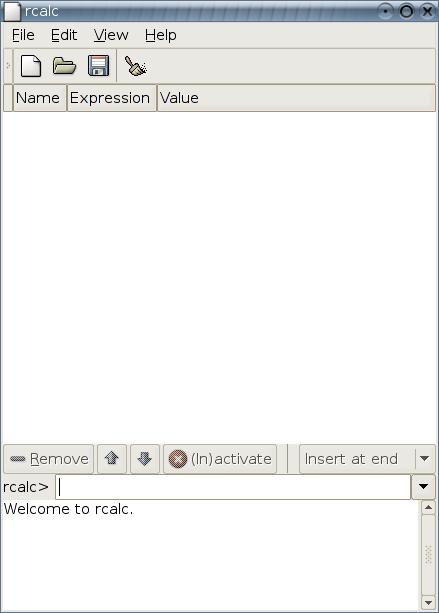2 Getting Started
This section provides information on how to start rcalc, and describes the rcalc user interface.
2.1 To Start rcalc
You can start rcalc in the following ways:
- Command line
-
Execute the following command: rcalc
2.2 When You Start rcalc
When you start rcalc, the following window is displayed:
The rcalc window contains the following elements:
- Menubar
-
The menus on the menubar contain all of the commands that you need to work with archives in rcalc.
- Toolbar
-
The toolbar contains a subset of the commands that you can access from the menubar.
- Session area
-
The session area displays in a list your current rcalc session. Each row represents a calculus, a variable or function definition or evaluation.
- Line toolbar
-
If a line is selected, you can use the line toolbar to remove, move up, move down, or (in)activate it. It also has a drop-down list which defines the insert policy for new lines (insert at end, or before, after or replace selected line).
- rcalc prompt
-
This is the place where you type expressions you want to add to your session.
- Messages box
-
The messages box shows various informations from the rcalc engine, like undefined variables or errors while parsing your expressions.